CDI DISPLAY LOCATIONS

Atrium Display
LG LED 75″ TV
FEATURES:
Internet access via Mac computer; keyboard and mouse

ALCOVE DISPLAY
LG LED 75″ TV
FEATURES:
Internet access via Mac computer; keyboard and mouse
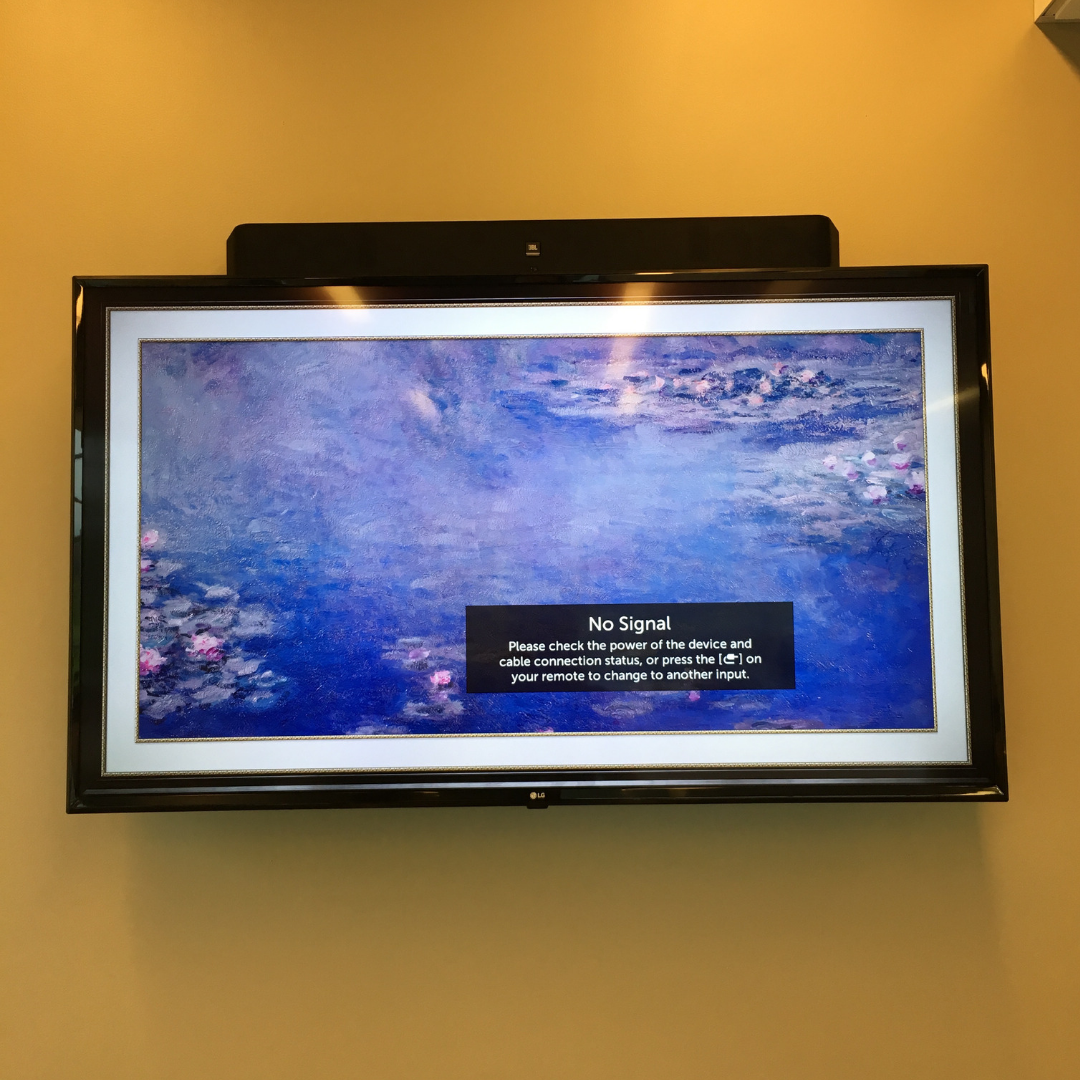
KITCHEN DISPLAY
LG LED 55″ SMART TV
FEATURES:
Internet access via remote control
USES
- Surfing the web;
- Computer work on a larger screen
- Presentations
USES
- Surfing the web;
- Computer work on a larger screen
- Presentations
USES
-
Surfing the web on a larger screen
INSTRUCTIONS
STEP 1: Locate remote control behind left side of TV; Press power ***Aim remote towards bottom middle of TV***
STEP 2: Press input button on remote and select HDMI 2 on TV screen
STEP 3: Locate keyboard and mouse to access Mac computer functions ***Make sure mouse is powered on***
STEP 4: Click on Guest User account to access Mac computer and internet ***No password is required for Guest User account***
STEP 5: Please power down TV once you are done
INSTRUCTIONS
STEP 1: Locate remote control behind left side of TV; Press power ***Aim remote towards bottom middle of TV***
STEP 2: Press input button on remote and select HDMI 2 on TV screen
STEP 3: Locate keyboard and mouse to access Mac computer functions ***Make sure mouse is powered on***
STEP 4: Click on Guest User account to access Mac computer and internet ***No password is required for Guest User account***
STEP 5: Please power down TV once you are done
INSTRUCTIONS
STEP 1: Locate remote control behind left side of TV; Press power ***Aim remote towards bottom middle of TV***
STEP 2: Hook up your computer using the HDMI outlet on left back of TV *** If you need an HDMI cord, please bring your drivers license to room 212 to check one out ***
STEP 3: Press the input button on remote and select HDMI 2 on TV screen
STEP 4: Surf the internet
STEP 5: Please power down TV once you are done
